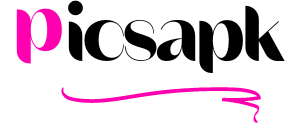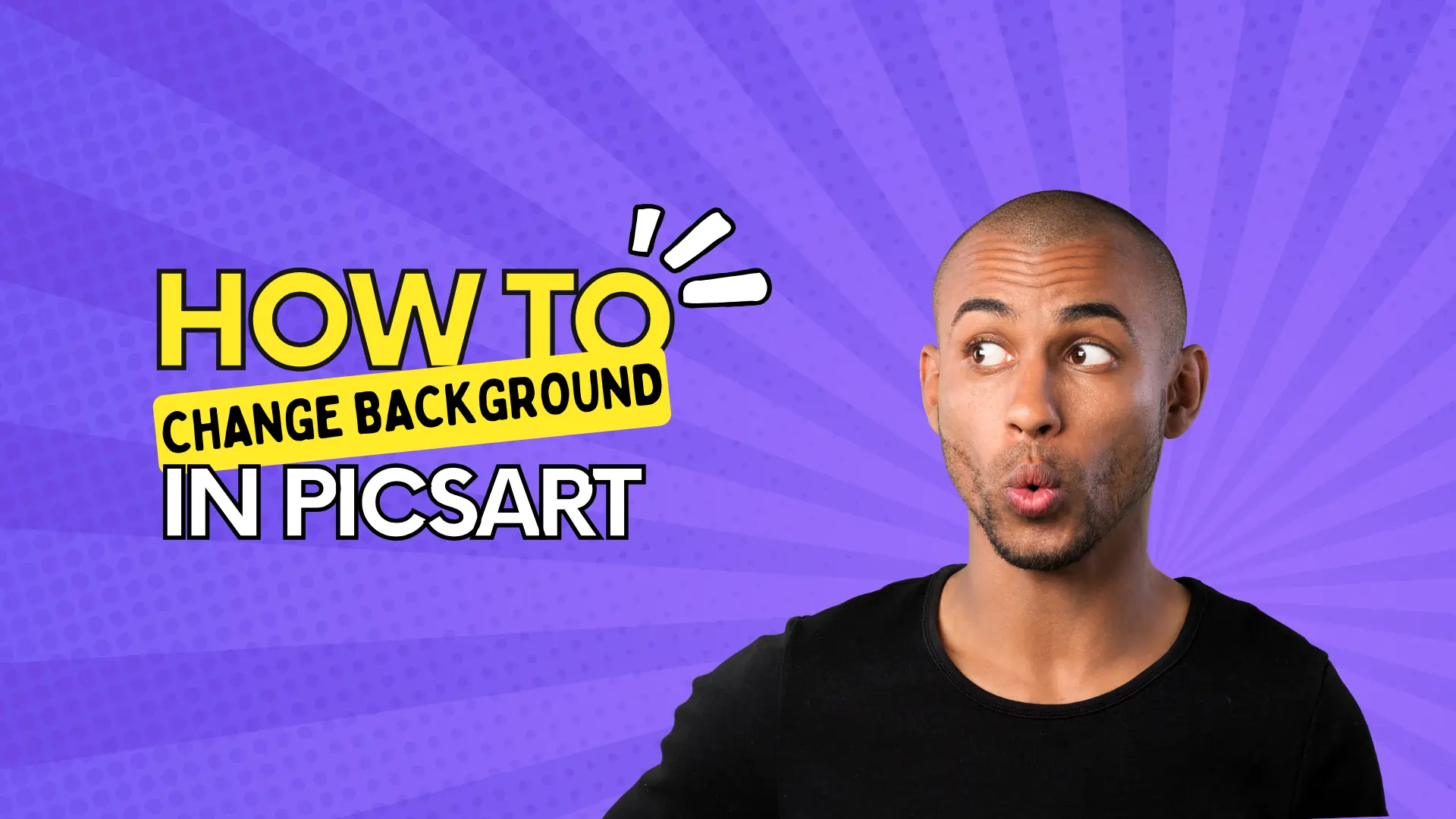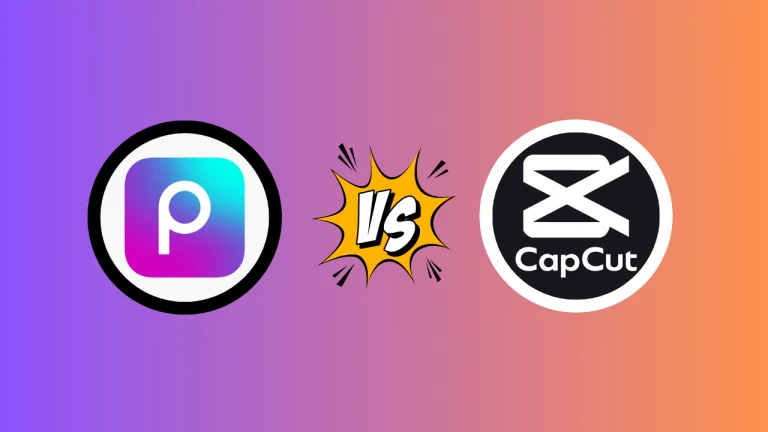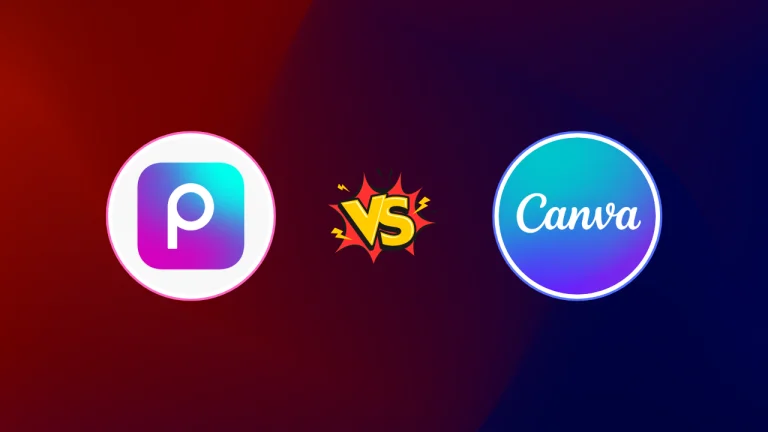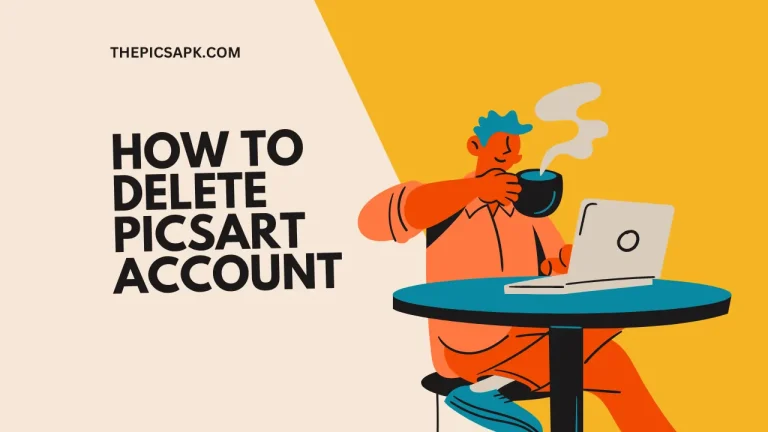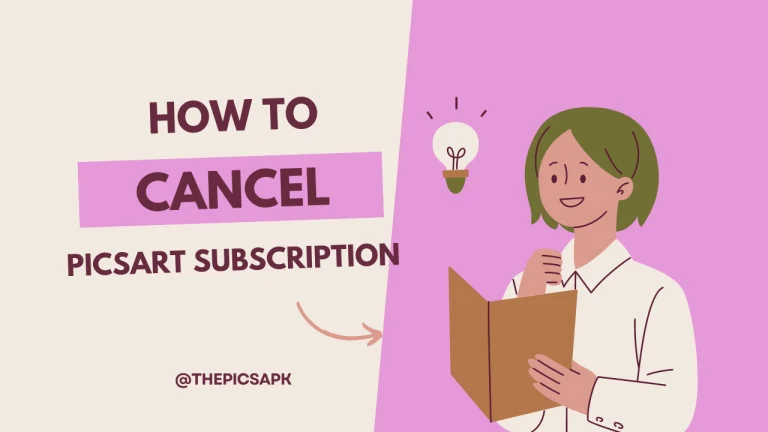The picture is perfect, but the background spoiled it. We all have faced this issue and watched our photos ruined by some unwanted subject. Well, the solution to this is pretty straightforward. PicsArt photo editor allows you to change the background to anything you imagine. It may be a solid color or a perfect gradient.
You can also add eye-catching backgrounds or any photo you want with the AI’s help. In this article, we’ll comprehensively discover how to change the background using PicsArt AI Photo Editor!
Why Should You Change Your Photo’s Background (5 Reasons)
Changing the backgrounds is an easy step, yet it adds excellent improvements and enhancements to your photos. You can add a significant visual effect to your image and make your pictures look more professional. Following are the five best reasons to change your photo’s background
1. Create Clean And Consistent Product Images
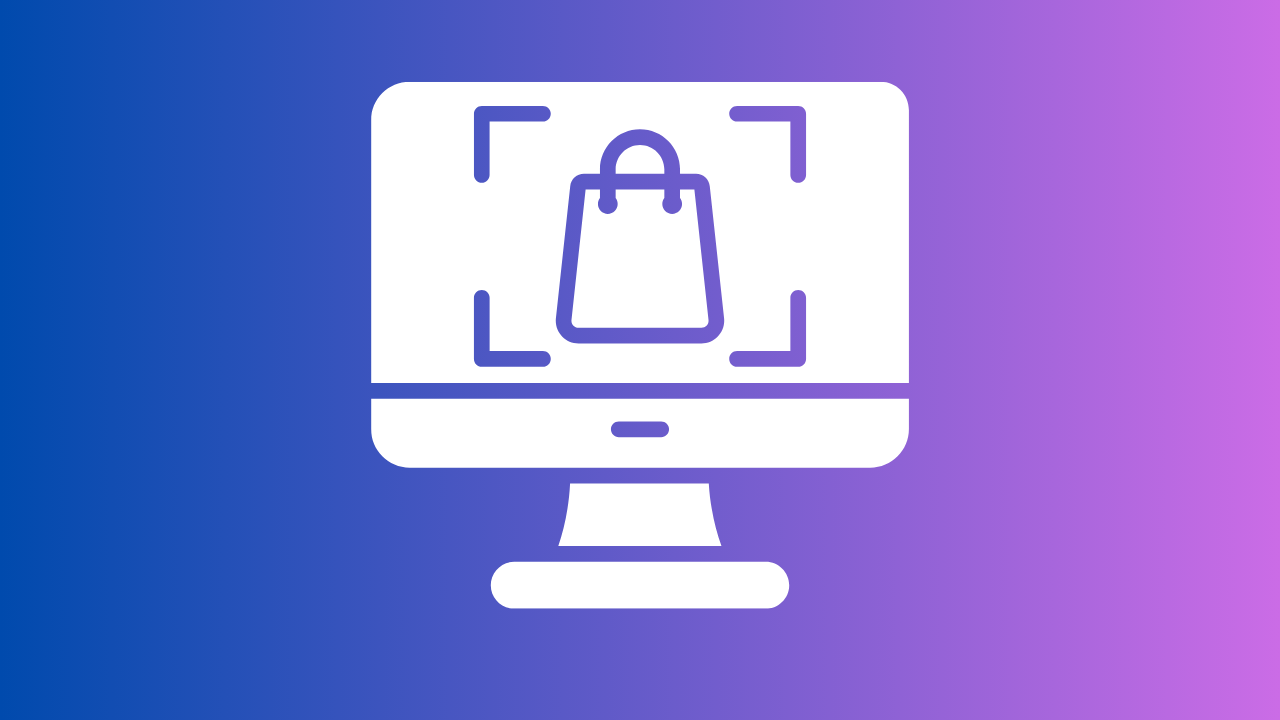
While running an E-commerce store, having a clean look for your brand is critical. A clean and well-managed background can make your brand stand alone. Plus, Having a consistent and clear background color for all your product images can create a stunning impression in the user’s eye.
2. Create Cool Instagram Grid Designs
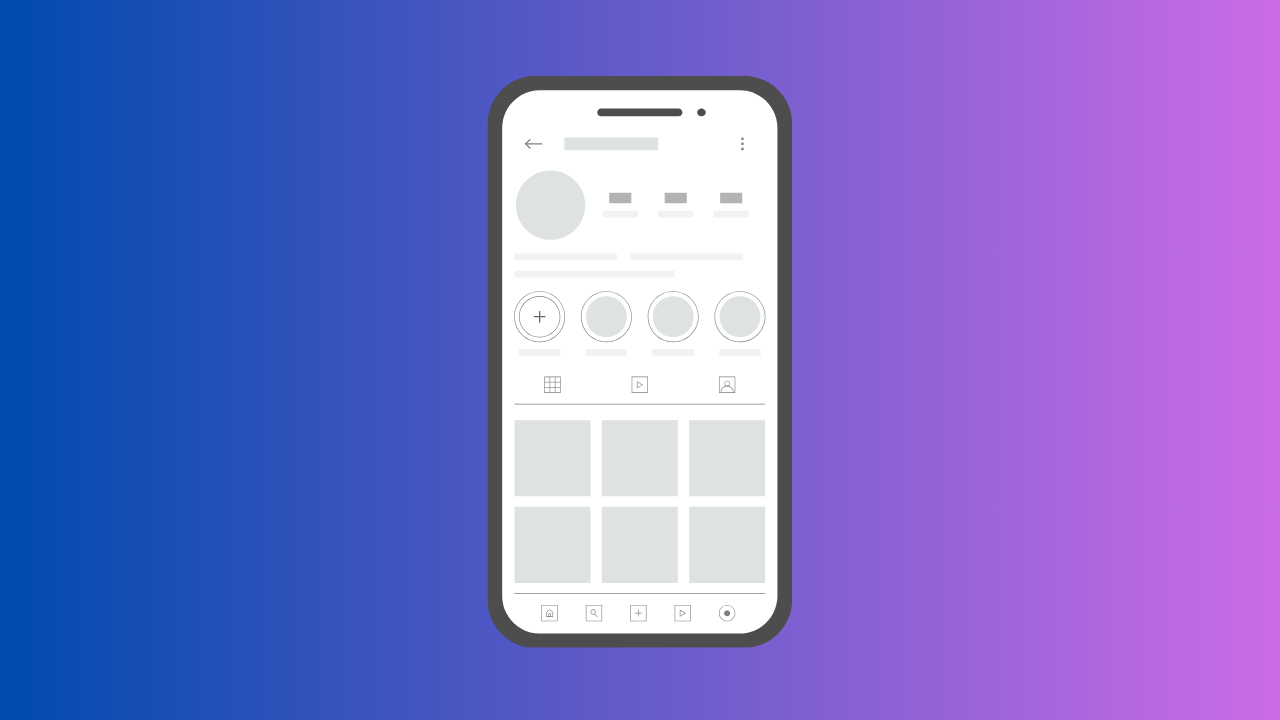
Growing an Instagram account is challenging these days. But if you maintain consistency and create visually appealing Instagram backgrounds, you can instantly grab the user’s attention. Also, varying your creative backgrounds can make your Instagram handle pop up and help you get more organic reach.
3. Express Your Emotions Through DIY Art
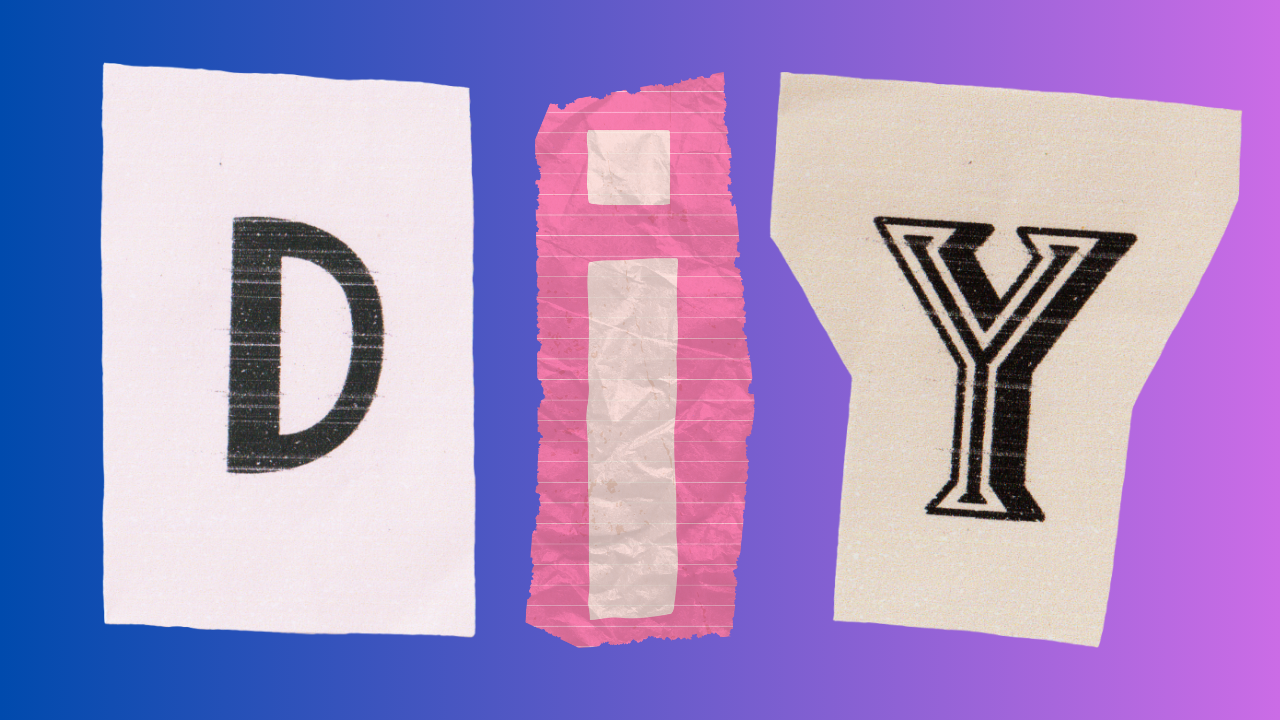
Changing the background of ordinary pictures can completely transform them into masterpieces. You can add your personal touch to every photo by infusing beautiful backgrounds. You can add historical places, landscapes, fantasy backgrounds, and more. Make your memories a new touch of freshness!
4. Create Perfect Backgrounds For Your Portrait
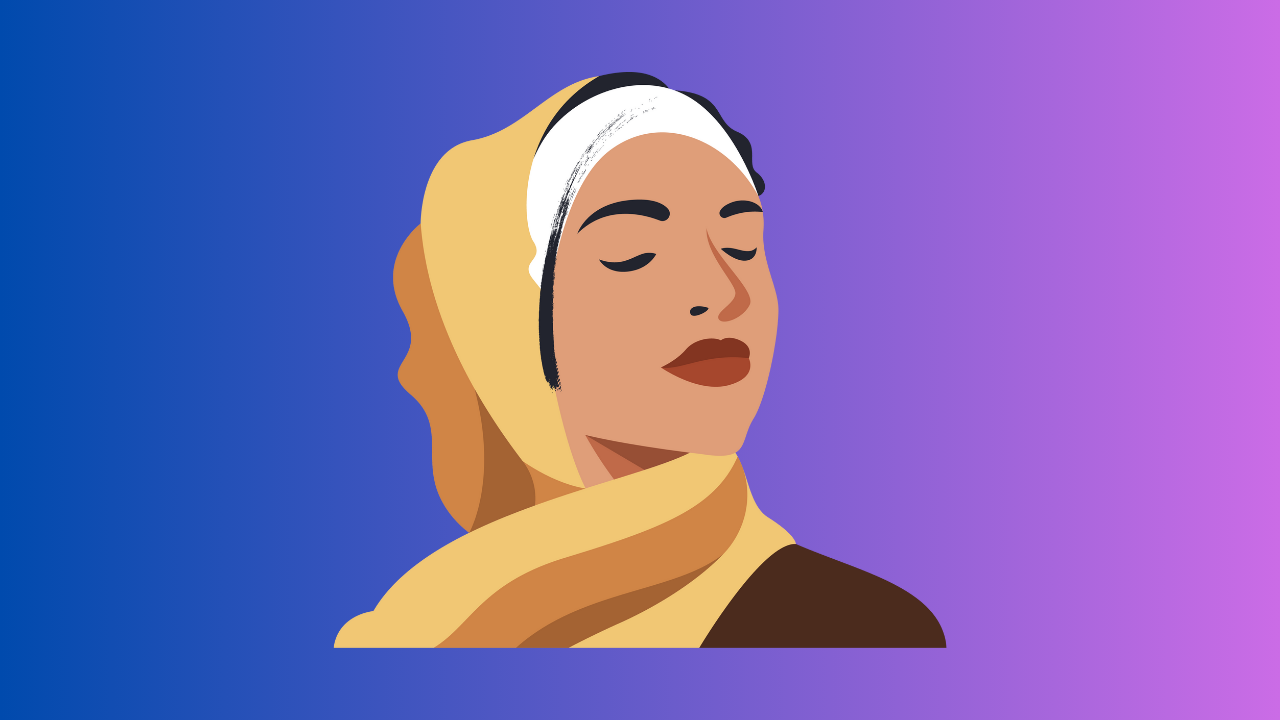
Going to various locations for photography can be very hectic. Imagine you can go anywhere without going anywhere. Sounds impressive, right? You can set highly graphical locations behind you that look extremely real.
You can create one pic with thousands of different styles, or if you are a photographer, you can surprise your clients by giving them a variety of pictures without going to any physical locations.
5. Educational Purposes
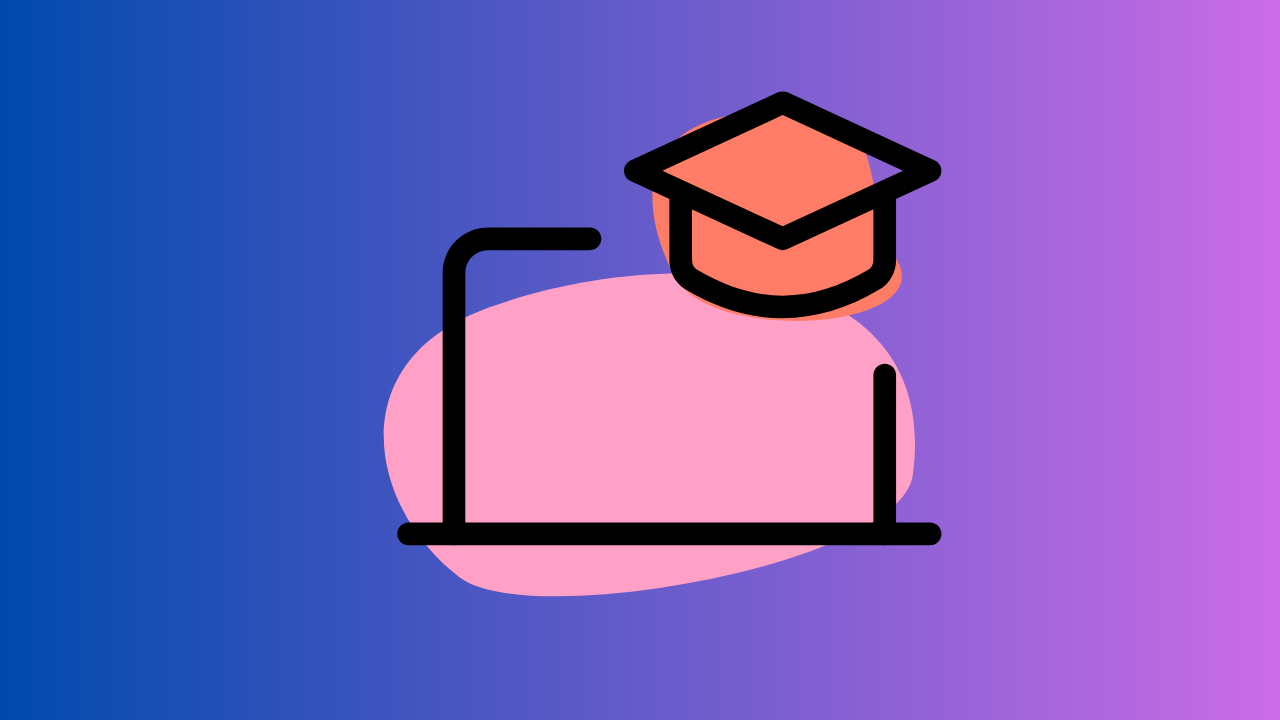
You can change the background of your presentations and add various elements. This option benefits teachers as they can clearly explain their topic by giving visual learning to the students. You can add any complex scientific process or diagrams related to your topic.
How To Change The Background Of Picture (Using PicsArt Online)
PicsArt made the background editing a lot easier and more creative. With just a few clicks, you can create astonishing portraits and transform boring ones into extremely eye-catching ones.
You can precisely remove the object from the original background and place any image or color you want. Here is the complete step-by-step guide on removing and editing your image’s background using the Online PicsArt photo editor.
1. Open the PicsArt online background changer by clicking here.
2. Upload Your desired photo, or you can select any image from the PicsArt image library.
3. It will automatically remove your background. If not, click the Remove Bg to erase all the unwanted objects from your background quickly.
4. Use the eraser tool if something unwanted remains in the background to give your project a perfect, clean finish.
5. Now, you can choose any color or background from premade backgrounds or click on AI background, type the prompt you want to generate for your background, and click on apply.
6. Once the new background is set, click Extract to download your masterpiece.
How To Change The Background In the PicsArt Mobile Application (Android/ iPhone)
PicsArt’s remarkable tools are also available on both Android and iPhone. Here’s how to change the background in PicsArt mobile app:
1. Open the PicsArt mobile app and click the + icon to start a new edit.
2. Now select your desired image or choose from pre-made photos.
3. Remove Bg, a premium feature of PicsArt, so if you don’t want to purchase the gold subscription, you can download the PicsArt Mod APK from our website. It will give you access to all the premium features for free! You can download the PicsArt Mod APK here.
4. Now click on Remove BG to remove your background.
5. Select beautiful backgrounds from the PicsArt preset library or Create a creative background Using an AI background generator.
6. Whenever your picture is ready, click save changes and extract it to download to your mobile device!
Adding The Finishing Touches To Your Photo
You’ve successfully changed the background of your image, but we can make it more exciting and creative by using PicsArt’s other editing tools. Here’s how:
Add Special Effects
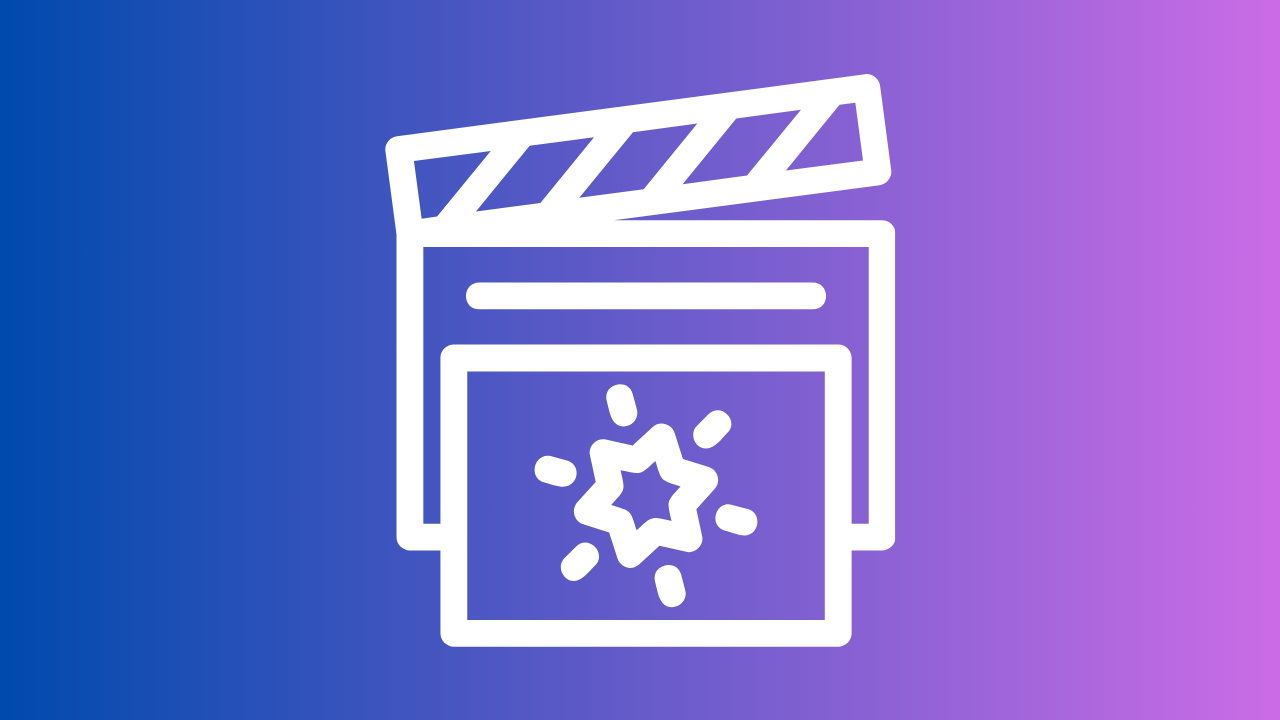
You can add numerous Special effects to your final image to enhance its look significantly. Adding them to the foreground and your original subject makes it professional and creative.
Change The Mood
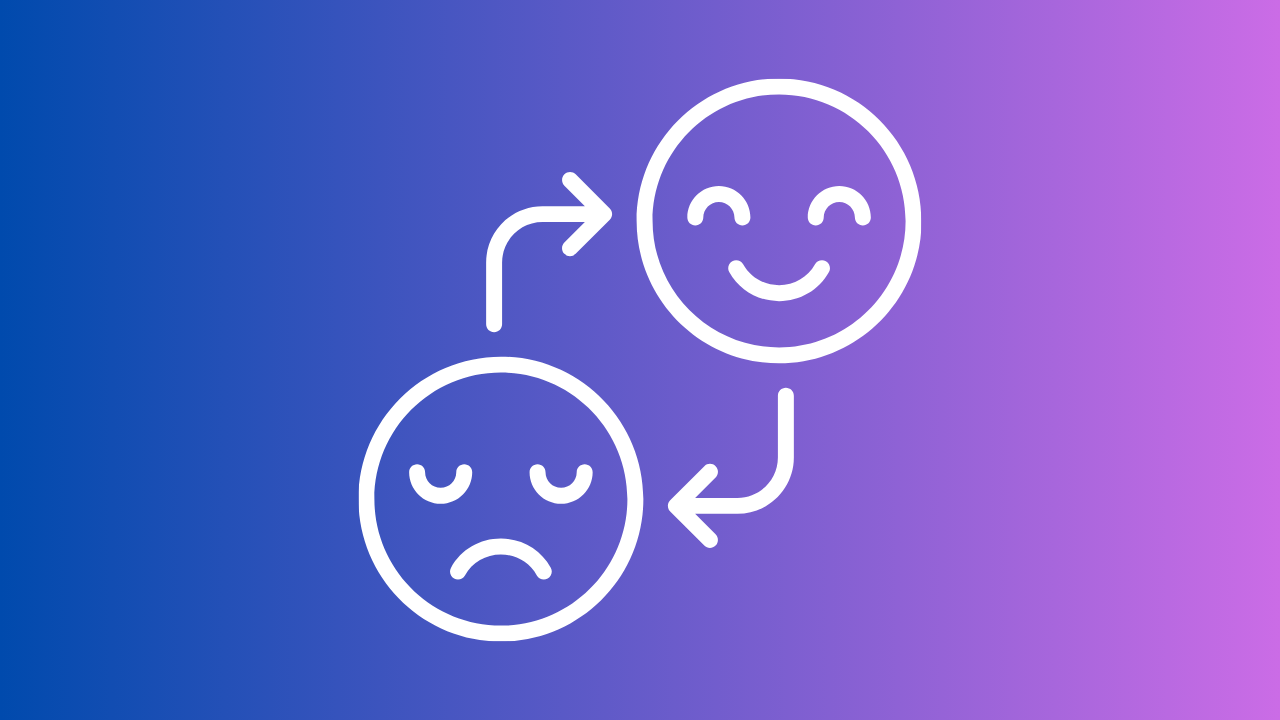
You can change your photo contrast along with the saturation and hue to apply an aesthetic touch to your photo. You can increase or decrease the brightness of the pic to set it according to your mood.
Blur Background
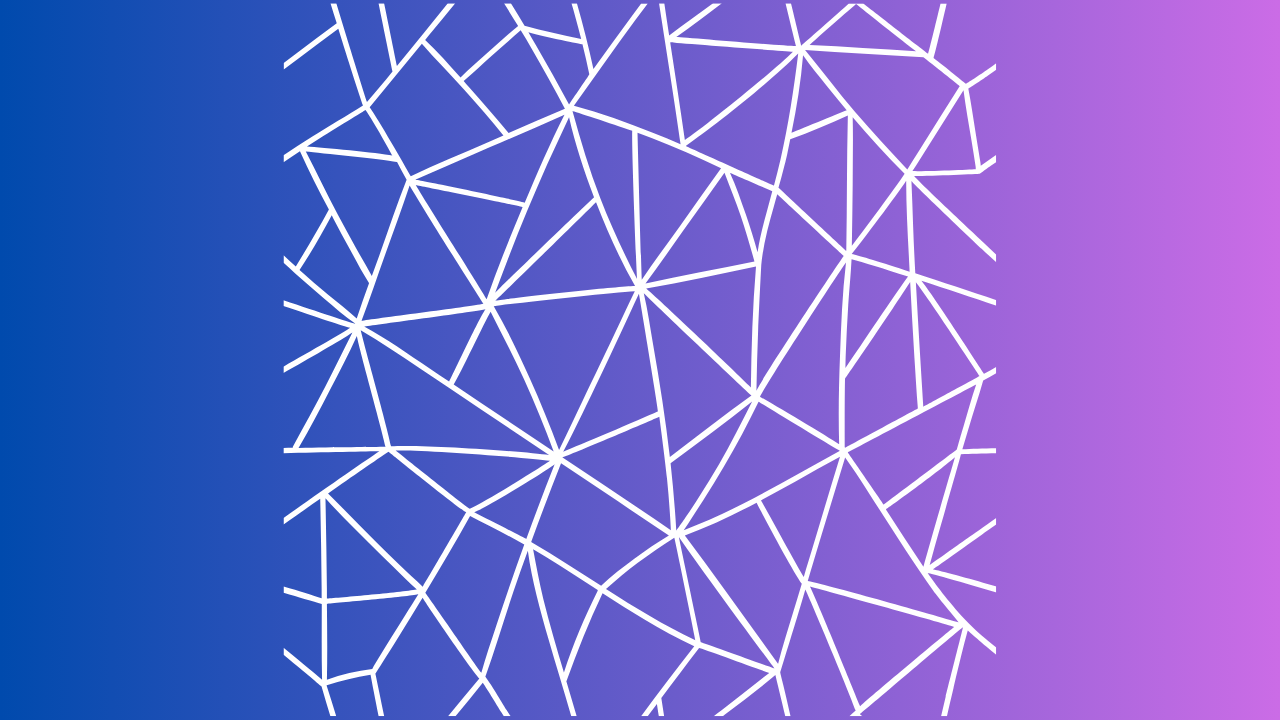
You can create in-depth photos by blurring the background and emphasizing the subject’s look. Blur backgrounds catch the user’s attention and instantly make them more attractive, so try blurring your background next time!
Conclusion
In conclusion, You can change any photo’s background using PicsArt’s web and app version. You can remove and generate new backgrounds using an AI background generator or select any background from a pre-made library. You can also download PicsArt Mod APK and enjoy premium features for free, so don’t forget to check it out. You can play with various settings and add a marvelous touch to your photos!